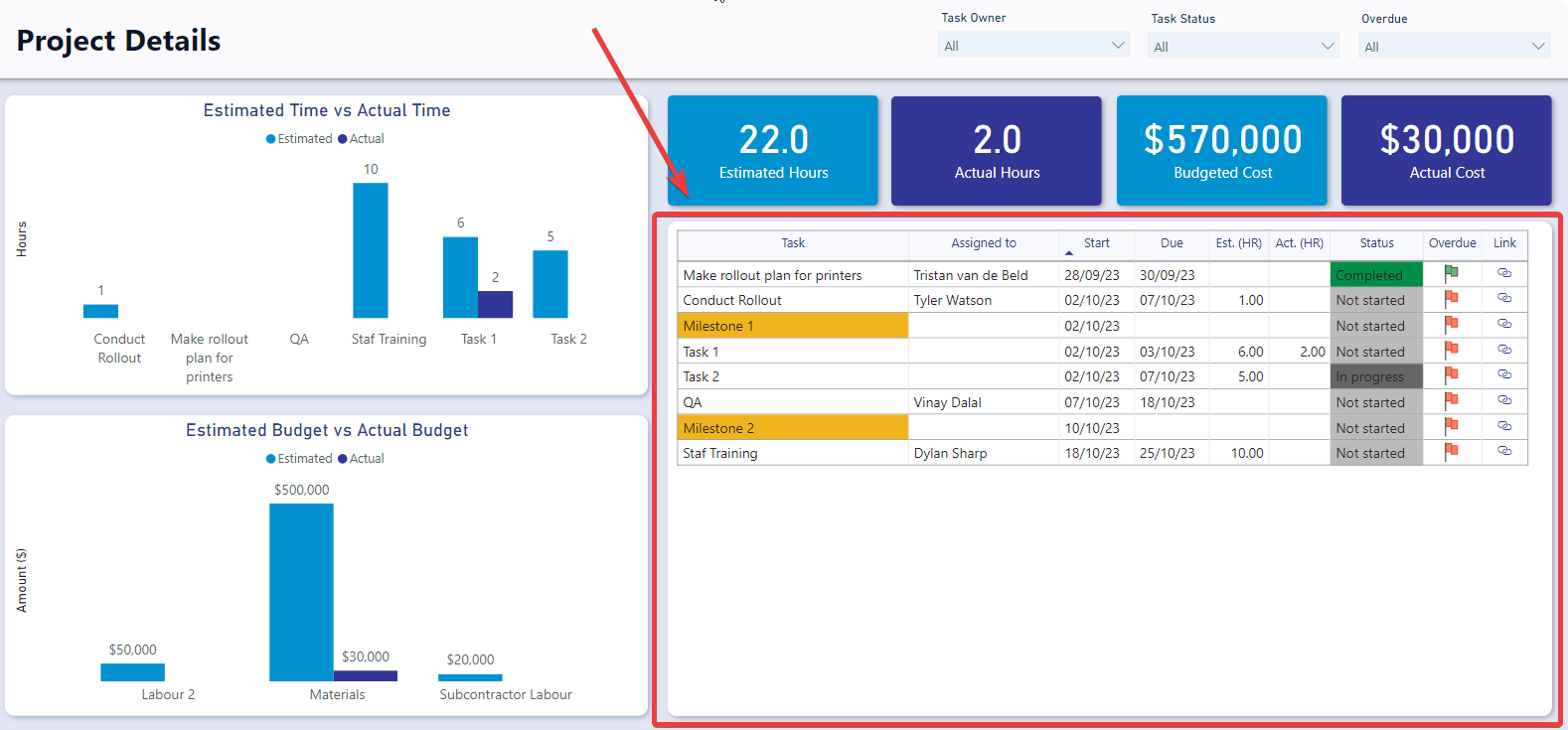Project Details Report
Two reports are linked to the Project module. The first is an item-level report that considers the specific project in which it is nested, reporting exclusively on that project (item-level Project Details Report). The second is a general projects report that offers insights across all projects within the organisation.
The Project Details report is divided into four sections: slicers, charts, cards, and the tasks table.
Accessing the Item-Level Project Details Report
- Navigate to Projects > Projects
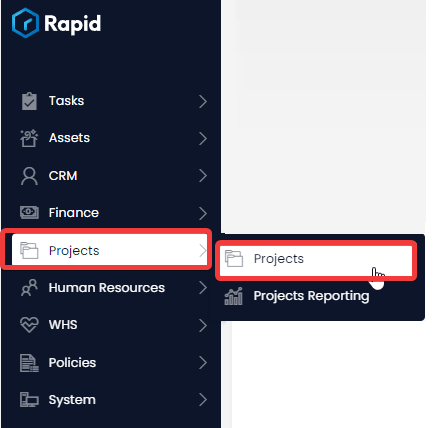
- Open the Project you wish to view the item level report of. (Find the project by scrolling through the list or using the search bar)
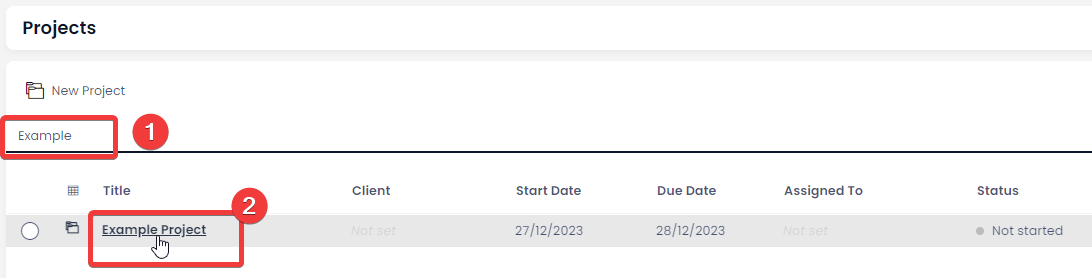
- Select the Report tab

Slicers
Slicers provides the user with the ability to filter all of the visuals on the page by a specific attribute and can be found at the top of the page.
The Project Details report can be “sliced” based on no attributes, one attribute, or multiple attributes. The attributes available to “slice” by are Task Owner, Task Status, and Overdue.
For example, you could use the slicers to filter down the visuals to Tasks that are “Not Started” and “Overdue”.
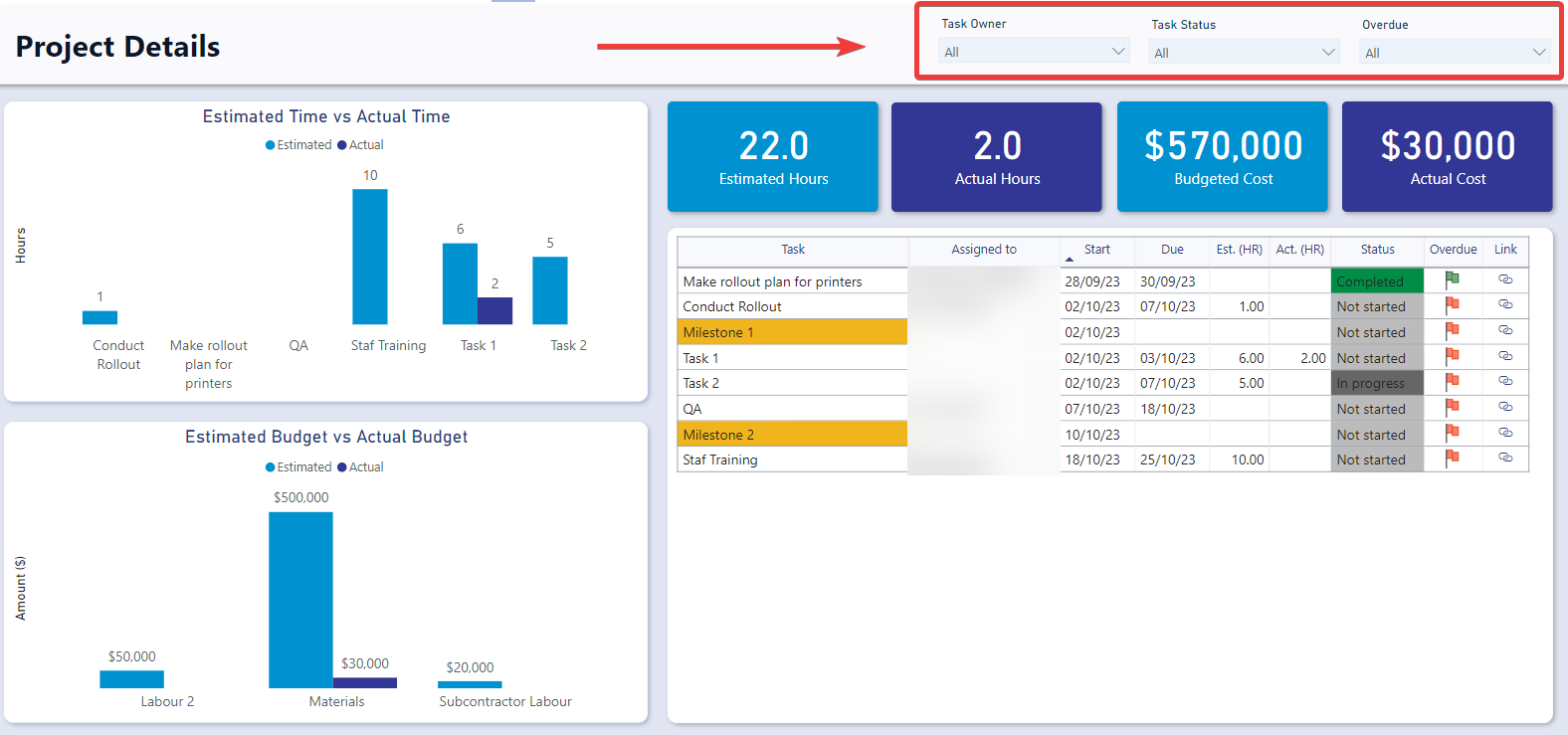
Cards
The Cards section within the Project Details Report offers concise reference statistics. The values of these cards will change based on the slicers or if selections are made on the table or charts.
The provided cards are as follows:
| Cards | Description |
|---|---|
| Estimated Hours | Indicates the total estimated hours. |
| Actual Hours | Displays the sum of all of the hours against the project as time logs. |
| Budgeted Cost | Displays the sum of all the budget items against the project. |
| Actual Cost | Displays the Actual cost summed from the budget items against the project. |
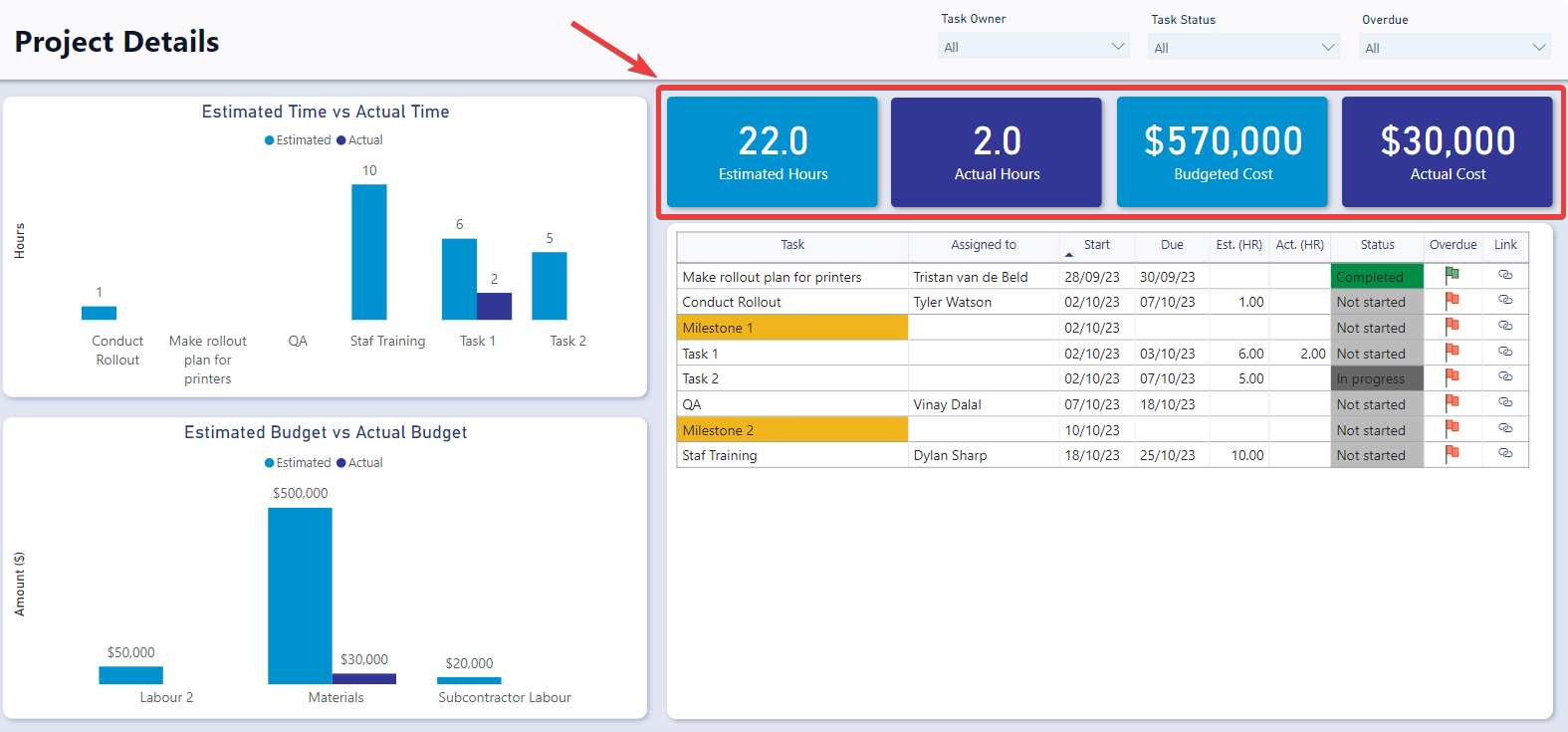
Charts
Estimated Time vs Actual Time
The Estimated Time vs Actual Time visual shows a clustered column group for each Task. One column represents the estimated time against the task item and second represents the sum of time log hours against the task.
It is an interactive visual, allowing users to click on any of the status bars to filter the rest of the report by that specific status.
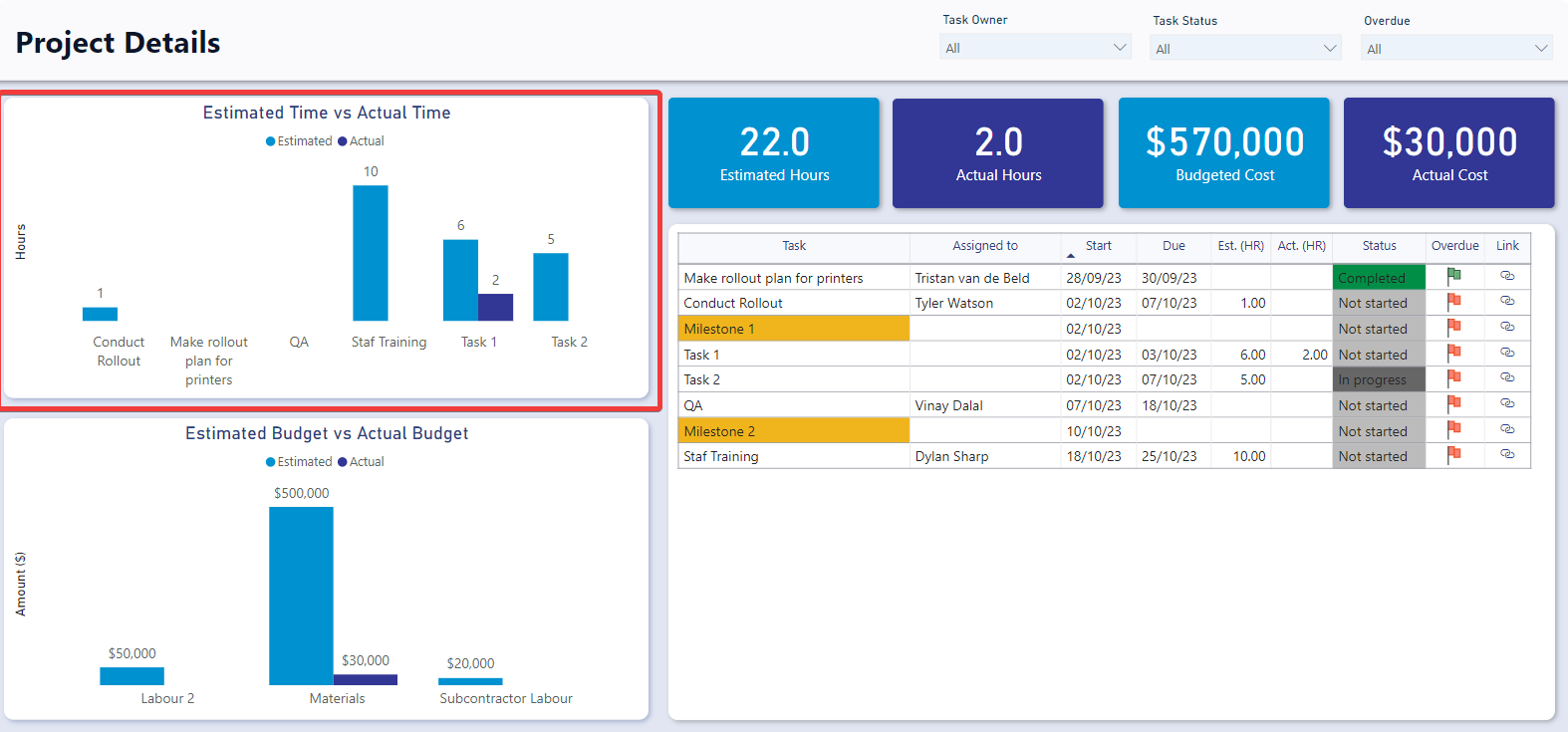
Estimated Budget vs Actual Budget
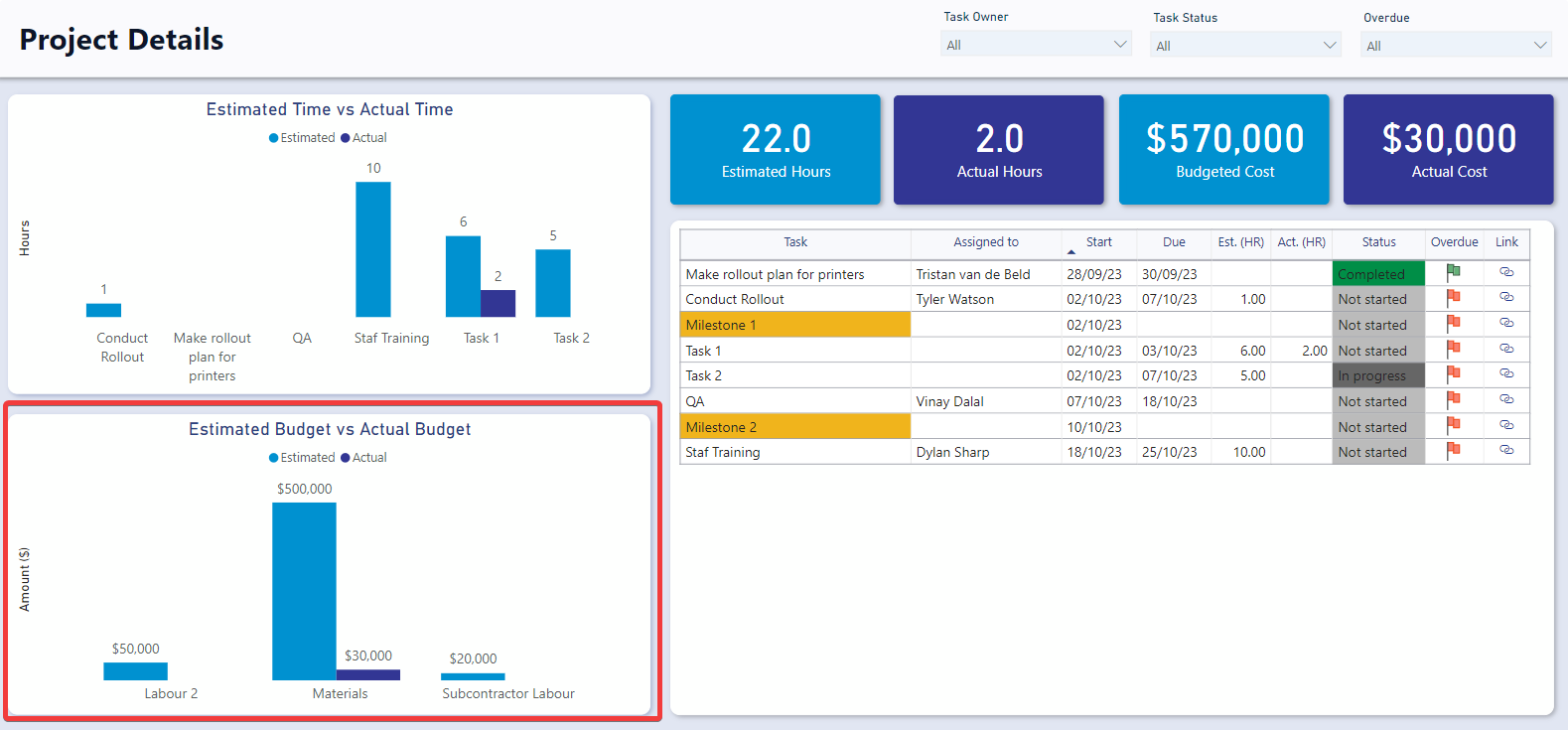
Tasks Table
The Tasks Table displays the Task, Assigned to (User), Start date , Due date, Est. Hours, Act. Hours, Status, Overdue status, and a link to the Rapid item.
It is an interactive visual, allowing users to click any task line and the report visuals will highlight or filter based on the selected task.